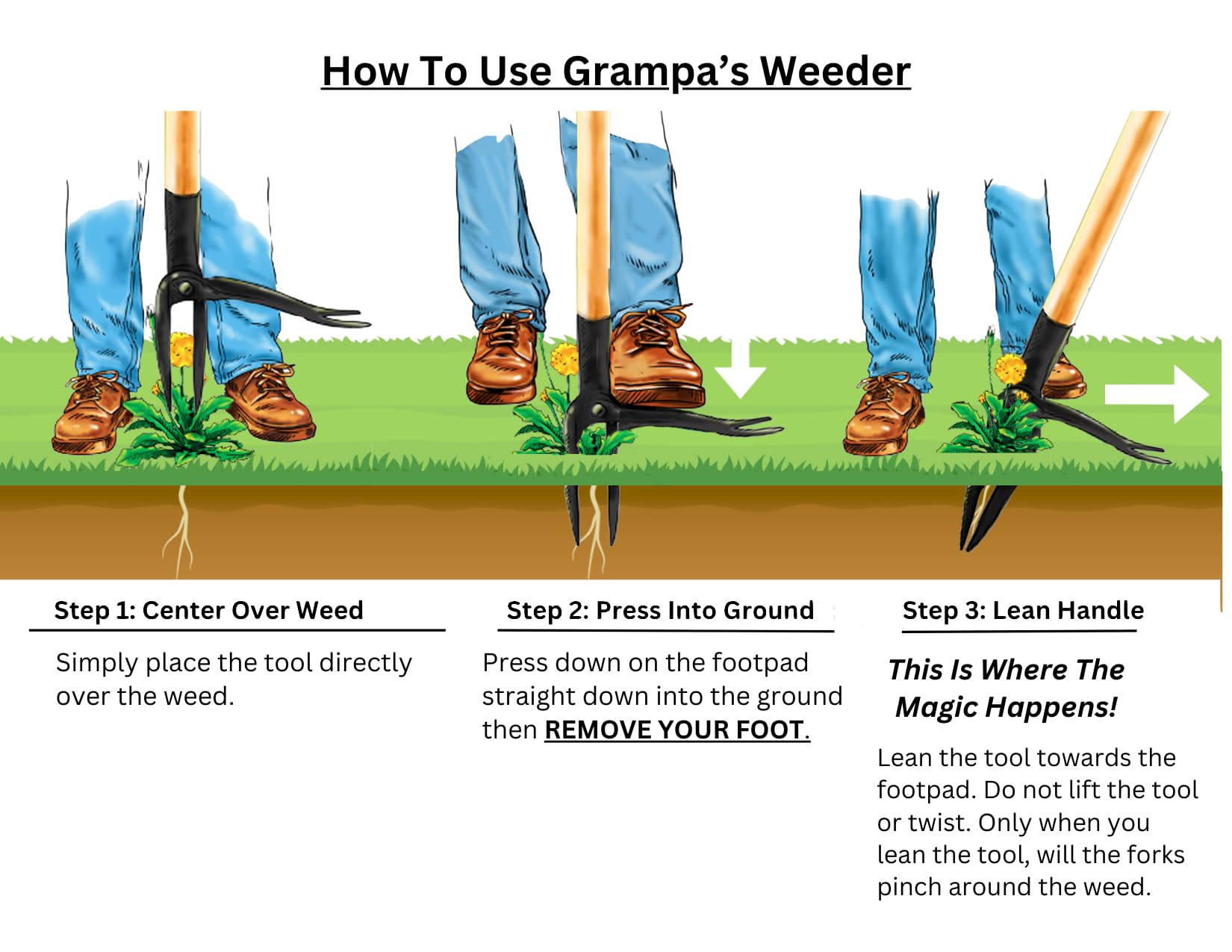![[100% FREE Tools] Shopify Email & Flow: Step-by-Step Guide for Complete Beginners ✉️](http://igiftly.com/cdn/shop/articles/blog_emai.jpg?v=1741573747&width=1080)
[100% FREE Tools] Shopify Email & Flow: Step-by-Step Guide for Complete Beginners ✉️
Shopify’s built-in email marketing tools – Shopify Email and Shopify Flow – empower you to run effective email campaigns and automations without costly third-party apps.
This guide covers how to configure Shopify Email for success, and provides step-by-step setups for key automated email flows (abandoned cart, win-back, post-purchase, welcome series, and browse abandonment).
We’ll also look at real examples, performance benchmarks, and tips to maximize Shopify’s free tools as an alternative to paid services like Klaviyo or Omnisend.

Setting Up Shopify Email for Effective Marketing
Before diving into automations, it’s crucial to properly configure Shopify Email and follow best practices for deliverability and engagement. Here’s how to get your Shopify Email setup right:
-
Authenticate Your Sending Domain: Verify your domain in Shopify to send emails from your own address (e.g. you@yourstore.com) instead of via Shopify’s default domain. In your Shopify admin, go to Settings > Notifications and click “Authenticate your domain,” then follow the instructions to add the provided CNAME records to your DNS
This email authentication (SPF/DKIM) signals to inbox providers that your emails are legitimate, improving deliverability and removing the “via shopifyemail.com” tag on your messages. -
Customize Sender Name and Email: Use a recognizable sender name (usually your brand name) and an email address at your domain for all emails. This consistency builds trust and makes recipients more likely to open your messages.
-
Build and Segment Your Audience: Make sure you’re capturing email subscribers through your store. Use Shopify’s built-in newsletter signup form or the free Shopify Forms app to collect subscribers (you can enable double opt-in to ensure high-quality contacts)
Organize your contacts with customer segments or tags (for example, segment by location, purchase history, or engagement level) so you can target emails more effectively.
Sending tailored content to specific segments will improve open and click rates by delivering more relevant messages to each group. -
Design Branded Email Templates: Leverage the Shopify Email editor to create templates that match your brand’s look and feel. Include your logo, brand colors, and a clear call-to-action button in each email.
Ensure the layout is mobile-responsive (most Shopify Email templates are) and keep the design clean with a clear focal point (e.g. product image and “Shop Now” button).
High-quality, visually appealing emails with useful content will keep subscribers engaged. -
Write Compelling Content and Subject Lines: For each email, craft a concise, benefit-driven subject line that avoids spam trigger words (like “FREE!!!”) but piques interest.
For example, “Forgot something? Here’s 10% off to complete your order” is better than a generic “Come back.”
In the email body, personalize the greeting when possible (e.g. use the customer’s first name) and focus on content that aligns with the subscriber’s needs or actions (abandoned cart items, relevant product recommendations, etc.).
Clear, friendly copy and a single prominent CTA (like “Return to Cart” or “Use Your Welcome Discount”) typically perform best. -
Maintain List Hygiene: Periodically clean your list by removing or re-engaging inactive subscribers.
Also, always include a visible unsubscribe link in your footer (Shopify does this by default) to let uninterested recipients opt out easily – it’s better to lose an unengaged subscriber than to be marked as spam.
This keeps your open rates high and signals a healthy sender reputation. -
Consistent Sending Schedule: Establish a regular email cadence so that subscribers know what to expect (for example, a monthly newsletter or weekly promotion).
If you need to ramp up frequency (say, for holiday campaigns), do it gradually. Consistency helps build a strong sender reputation.
Avoid sudden spikes in volume – e.g. don’t go from sending one email a month to five in a week – as this can hurt deliverability. -
Monitor Analytics and Test: Shopify Email provides basic metrics for each campaign or automation (open rates, click-through rates, conversions if applicable).
Keep an eye on these results and experiment over time. For example, if your open rates are low, try testing different subject lines or send times (morning vs. evening) on future campaigns.
While Shopify Email doesn’t have built-in A/B testing for campaigns, you can still learn by comparing performance of different approaches over time and optimizing accordingly.
By configuring your Shopify Email with the above practices, you set a solid foundation for high deliverability and engagement.
Now let’s explore how to implement the key automated email flows using Shopify’s free tools.

Key Email Automation Flows with Shopify (No Paid Apps Required)
Shopify provides Marketing Automations that cover many essential email flows right in your admin.
These automations are powered by Shopify Email (for sending the emails) and often utilize Shopify Flow (an automation builder app) behind the scenes for logic.
The good news is that on a Basic Shopify plan or higher, you can use these at no extra cost.
You can set them up from Marketing > Automations in your Shopify admin, using built-in templates and customizing as needed.
Below, we’ll go through the main flows one by one, with steps to set up each and tips for making them effective.

Abandoned Cart Recovery
Why it matters: Abandoned cart emails are a proven way to recover lost sales. On average, nearly 70% of online shopping carts are abandoned (shopify.com), but a well-timed reminder can lure some of those customers back.
In fact, businesses using cart recovery emails earn back about 3.33% of lost sales, the highest recovery rate of any email flow.
Abandoned cart emails also see strong engagement – roughly 45% of these emails get opened on average, with a 21% click-through rate (aitrillion.com).
Of those who click, many end up purchasing; one analysis showed an 18.6% conversion rate from cart abandonment emails (targetbay.com).
This is why every store should have an abandoned cart automation in place.
Best practices: The key with cart recovery emails is timing and incentive.
Sending the first reminder quickly (within an hour or two of abandonment) yields better results – you want to catch the shopper while the purchase is still on their mind.
Keep the tone friendly and helpful: remind them of the item(s) left in the cart (include product images and names), and ask if they need help or have questions.
It often helps to offer an incentive in one of the follow-ups, such as a discount or free shipping, since extra cost is a common reason for abandonment.
If you do offer a coupon, highlight it prominently (“Here’s 10% off to complete your order!”). You can also add a bit of social proof (like a blurb about product ratings or happy customers) to reassure them, and mention if the item is low in stock or your cart will be saved for only a limited time, to add urgency.
Stores like Chubbies have had success using playful copy and engaging visuals in their abandoned cart emails – for example, Chubbies uses humorous phrases (“Allow me to teleport you back to your cart!”) and multiple clickable links (product image, text link, CTA button) all leading the customer back to checkout.
This kind of on-brand, witty approach can grab attention, but even a simple straightforward reminder can be effective if sent at the right time.
How to set it up in Shopify: Shopify actually offers two slightly different templates here – Abandoned Checkout and Abandoned Cart.
- Abandoned Checkout triggers for users who entered their email at checkout but didn’t complete the order. Shopify allows these emails to be sent even if the customer didn’t explicitly subscribe to marketing (treating it as a transactional recovery email), and these don’t count against your Shopify Email send limit.
- Abandoned Cart (also called Recover abandoned cart) triggers for logged-in customers or subscribers who added to cart but didn’t start checkout. These send only to those who are subscribed to marketing by default.
For a simple setup, you can enable either or both as follows:
-
Enable Abandoned Checkout Email (Single Email): Shopify has a default single abandoned checkout email that you can turn on.
Go to Settings > Checkout, and under “Order recovery emails” make sure “Email abandoned checkouts” is enabled. This will send a basic reminder email to anyone who inputs an email at checkout and leaves.
You can customize the timing (e.g. send after 1 hour, 6 hours, 24 hours) in this settings page. -
Set Up a Shopify Marketing Automation for Abandoned Cart: In your Admin, navigate to Marketing > Automations, then click “View templates.”
Repeat a similar process for Abandoned checkout if you want to capture those cases – when editing the email for Abandoned checkout, you’ll have an option to send to “All customers” (not just subscribed) so make sure to select that if you want the widest reach.
You’ll find templates like Recover abandoned cart and Recover abandoned checkout listed. Choose the one you want to set up (or do both).
For example, click Recover abandoned cart, then click Use template (or Turn on if it’s pre-filled). Shopify will create an automation workflow. You can usually adjust a couple of settings, such as the delay before the email is sent.
By default, it might be set to send a certain number of hours after the cart is abandoned – edit the timing if needed (for instance, set 1 hour or 4 hours based on your preference).
Next, click Edit email to open the email editor and customize the content. Insert your branding, tweak the text, and consider adding a discount code (you’d need to create a discount in Shopify Discounts section and then mention that code in the email).
Once your content is ready, save and Turn on the automation.
-
(Optional) Create a Multi-Email Cart Recovery Series: By default, Shopify’s template is a single email, but you can expand it to a series (e.g. a second follow-up after 24 hours, a third after 72 hours) using Shopify Flow.
If you have the Shopify Flow app installed, open the automation workflow in the Shopify Flow editor (Marketing > Automations > ... > Edit workflow).
There you can insert additional actions: for example, add a “Wait 24 hours” step, then a second Send marketing email action. This second email could include a stronger incentive (like a coupon) if the customer still hasn’t purchased.
Make sure to include a condition to check if the order status is still not completed before sending subsequent emails.
Multi-step flows can improve recovery – a common strategy is 2 or 3 emails in total, spaced out (e.g. 1 hour, 24 hours, and 72 hours post-abandonment).
Always turn off the automation or adjust timing if you run overlapping flows to avoid double-emailing someone (Shopify will generally prevent sending both an abandoned cart and checkout email for the same checkout, to avoid duplication (community.shopify.com).
With your abandoned cart automation active, monitor its performance in the Marketing > Automations dashboard.
Many stores see conversion rates around 3-5% from these emails (meaning a few percent of those who abandoned end up purchasing via the email, which can add up significantly) (shopify.com).
Open rates of 40-50% are common, so if yours are much lower, improve your subject lines or “From” name to appear more trustworthy.
Even recovering a small fraction of carts can translate to a substantial revenue boost over time.
Example: The email below is an example of a simple abandoned cart message sent by a Shopify store. It reminds the customer of the product they left (an iPhone case in this example) and provides a clear “Return to Cart” button.
The tone is helpful: “We saw that you left some products in your cart. Did you have any questions or experience any problems? Feel free to reply… we’ll get back to you as fast as possible.”
It also reiterates store policies (like warranty and returns) to address any hesitation.
This kind of straightforward, service-oriented email can gently nudge the shopper to finish checking out.
 ☝️ Example of a basic abandoned cart recovery email. The email lists the item left in the cart and includes a clear call-to-action button to resume checkout.
☝️ Example of a basic abandoned cart recovery email. The email lists the item left in the cart and includes a clear call-to-action button to resume checkout.

Win-Back Emails (Customer Re-Engagement)
Why it matters: Over time, some customers who purchased from you may go dormant – they haven’t visited or bought again in a while.
Win-back emails are designed to re-engage these lapsed customers and encourage another purchase.
Statistics show this is a very worthwhile effort: automated win-back campaigns often achieve open and click rates far above standard newsletters.
One study found win-back emails average a 42.5% open rate and 18% click rate, with about a 10% conversion rate (i.e. one in ten lapsed customers emailed ended up buying again).
In fact, win-back emails have about a 460% higher conversion rate than typical promotional emails (engagebay.com) — in other words, past customers are much more likely to respond and convert than cold prospects.
Even if they don’t all convert immediately, re-engaging them has long-term benefits: about 45% of customers who open a win-back email will go on to open future emails from your brand, meaning you’ve rekindled their interest.
Given that 65% of a company’s sales often come from existing customers,
it’s clear that retaining customers can be more valuable (and cost-effective) than constantly acquiring new ones.
Best practices: First, decide when to trigger a win-back. This could be after 3 months, 6 months, or whatever period is considered “inactive” for your business (e.g. a fashion store might choose 90 days since last purchase; a supplement store might wait 6 months).
When crafting the email, a common approach is to acknowledge you miss them – a friendly “We haven’t seen you in a while” or “We miss you at [Store Name]!” can work well as a subject line or heading.
Remind them of what makes your brand great or what they loved about their last purchase.
It’s almost always effective to include a special incentive here: for example, a solid discount (“Here’s 15% off your next order, just for you”) or a free gift if they come back.
Highlight new products or best-sellers they might like, to spark interest.
You can even ask for feedback (“Tell us if something went wrong or if there’s something we can improve”) – sometimes a lapsed customer just had a minor issue that, if addressed, could win them back.
Keep the tone positive and appreciative.
Also, reaffirm the value they get as a customer – loyalty program points, free shipping, VIP status, etc., if applicable.
A series of 2-3 win-back emails spaced a week apart can be used: e.g. first email with a warm greeting and maybe a small offer, a second email as a reminder (“Last chance to use your 15% off – we’d love to have you back!”), and perhaps a final note indicating you’ll reduce their email frequency if they’re no longer interested (giving them an easy opt-out option).
This final step can actually prompt action – often called the “goodbye email,” it can make the customer decide to either re-engage or at least unsubscribe rather than remain unresponsive.

How to set it up in Shopify: Shopify’s marketing automation templates include a “Win back customers” workflow. Here’s how to use it:
-
Go to Marketing > Automations in your Shopify admin and click View templates. Look for Win back customers in the list of automation templates. (If you don’t see it, you may need to click “Create custom automation” and use a template within the Flow app. Ensure you have Shopify Flow installed for full functionality.)
-
Click Win back customers and then Customize or Use template. This automation typically uses a trigger based on customer inactivity. Shopify might prompt you to specify the timeframe. Often, it works by using a “Customer tagged as lapsed” or “Customer enters segment: lapsed” trigger.
In Shopify, you can create a customer segment like “Customers who haven’t ordered in the last 90 days” and use that as the trigger.
Shopify’s template might already include a default segment (e.g. No orders in last X days). -
Set the delay or schedule for the email if needed (some flows send immediately once someone hits the segment criteria; others might wait a set time).
Edit the email content as needed: for example, add the discount code you want to offer, adjust the messaging (“It’s been a while…” etc.).
Use the Shopify Email editor to design it just like any other email – perhaps include a product recommendation section (you could manually add product images/links for some new arrivals or best-sellers). -
Optionally, you can build a multi-email win-back sequence by editing the workflow in Shopify Flow.
For example, after the first email action, add a “Wait 7 days” step, then add a second Send email action (this could be a reminder about the offer with maybe a slightly stronger tone or urgency).
You might even add a third “final notice” email after another week or two.
Just remember to include a check so that if the customer makes a purchase in the meantime, they exit the flow (Shopify’s Flow conditions or segment logic can handle that – e.g. the segment might automatically remove them once they purchase, which would prevent further win-back emails). -
Turn on the automation. From now on, whenever a customer becomes inactive for the defined period, they’ll automatically get your win-back email(s).
Monitor the open rate and conversion rate of this flow in the Automations report. You might see open rates around 20-30% (sometimes higher if your offer is strong and subject line is compelling) (engagebay.com).
A double-digit percentage of those who open may use the incentive to buy, which is essentially revenue you would have lost if you hadn’t reached out.
If the performance isn’t as good at first, try tweaking the offer (for example, a 10% off may not be enticing enough to reactivate some customers, but 15% or 20% might do the trick).
Also test different timing – some businesses find 60 days is enough to trigger a win-back, others find waiting 120 days catches more truly “lost” customers.
Adjust to what fits your product repurchase cycle.
Example strategy: Omnisend (an email platform) once reported that win-back campaigns can boost customer reactivation significantly, noting one should “remind customers what they’re missing” and entice with a deal.
For instance, a pet supplies store might send a win-back email after 4 months of no purchases saying, “We’ve missed you and so has your furry friend! Here’s 20% off your next order of pet supplies.”
They might include a picture of a cute pet with a sad face (to tug the heartstrings a bit) and a bold call-to-action "Come Back and Save 20%".
The email could list a few new or popular pet products. Many customers respond to such personalization and a good offer.
The key is to make the customer feel valued and make it easy for them to return.

Post-Purchase Follow-Ups (Thank You & Upsells)
Why it matters: Post-purchase emails are messages sent after a customer buys something. This category includes things like thank-you emails, product review requests, cross-sell or upsell recommendations, and loyalty program invites.
These emails are incredibly powerful for nurturing customer loyalty and driving repeat business. Since they reach customers right when they’ve interacted with your brand (often when they’re most delighted with their purchase), they see very high engagement.
On average, post-purchase emails achieve open rates 2-3 times higher than standard marketing emails (ultralabs.digital).
For example, they can get 217% higher opens and result in 90% more revenue per recipient compared to typical newsletters.
It makes sense – a customer who just purchased is paying attention to their inbox for order confirmations, shipping updates, etc., so a well-crafted follow-up can easily get noticed.
While conversion rates for immediate next purchases may not be sky-high (often under 1% of post-purchase emails directly lead to another sale, depending on the industry (shopify.com), the indirect benefits are huge: these emails boost customer satisfaction, encourage reviews and referrals, and set the stage for that customer’s lifetime value to grow.
In fact, engaging customers after purchase helps turn one-time buyers into loyal repeat customers – repeat buyers tend to spend 140% more and drive a majority of revenue in many businesses.
Best practices: Consider setting up a sequence of post-purchase emails rather than just one. A common sequence might be:
-
Immediate Thank-You Email: Send within 1-2 days after the order (after the official order confirmation email). This email simply thanks the customer for their purchase, reinforces their good decision, and perhaps shares your brand story or mission briefly (“Your purchase made our day!
As a small business, we really appreciate your support.”). This email can also include useful information like care tips for the product, or how to get the most out of it.
It’s about building goodwill – you’re not selling anything in this message, just thanking and educating. (Note: Some stores combine this with a request for a review or social media follow, but be careful not to ask for too much in the very first email beyond a genuine thank-you.) -
Follow-Up for Feedback/Review (Few days to a week later): Once the customer has received the product, it’s a good time to check in.
This email can ask if everything is okay with their order, and invite them to provide a review or rating. It can also offer help: “If you have any questions or issues with your order, reply to this email – we’re here to help.”
By showing you care about their experience, you increase trust. And if they leave a positive review, that helps your marketing; if they have an issue, you get a chance to fix it and turn them around.
Many customers will appreciate the outreach. You might include a link to the product review page or a simple 1-click rating system (depending on what review solution you use). -
Cross-Sell/Upsell Recommendation (1-2 weeks later): After ensuring the customer is happy, you can send an email suggesting other products they might like.
This works well if the product they bought has accessories or related items (“You might love these items that go with your recent purchase”) or if you can recommend something in the same style or category. Personalization is key – base it on what they bought.
If personalization isn’t easily automated, at least highlight your best-sellers or new arrivals. You could also include an incentive like “10% off for returning customers” to encourage another purchase. (If you gave a discount in a win-back email later, you might skip a discount here to not train customers to expect one every time – use strategically.) -
Replenishment or Reorder Reminder (timing depends on product): If your store sells consumables or products that customers might need to refill or replace (e.g. supplements, cosmetics, food, etc.), schedule a follow-up around the time they might be running low.
For example, 30 days after purchase for a 1-month supply supplement, you could send: “Time to restock your [Product]? Here’s a 15% off coupon for your next order.”
This can significantly boost repeat purchases for suitable products.
You don’t need all of these for every business – pick those that make sense.
At minimum, sending a thank-you and a review request is a great practice for any store. When writing these emails, keep the tone grateful and customer-centric.
Post-purchase is about relationship building: show personality, maybe surprise-and-delight the customer. Some brands include a special perk for new customers in a follow-up – e.g. “As a token of thanks, here’s a $5 off coupon for your next order” or an invitation to a VIP program.
If you have a loyalty or referral program, the post-purchase series is a perfect place to mention it (“Earn rewards on your next purchase by joining our loyalty program” or “Refer a friend for $10 off”).
How to set it up in Shopify: Shopify offers multiple templates for post-purchase scenarios. A few available automations include “Thank you” emails after purchase, “Upsell after first purchase,” and even a special one to “Thank after first and second purchase”.
To implement, you can follow these steps for a basic thank-you and upsell sequence:
-
Thank You Email: In Marketing > Automations > View templates, look for “Thank customers after they purchase” (or similar wording).
Shopify might have separate ones for first purchase vs. repeat; you can decide if you want to send on every order or only first-time customers. Let’s say you choose first purchase thank-you. Click Use template.
This likely uses an Order created/paid trigger filtered to first-time customers (Shopify might auto-detect if customer’s order count = 1). In the template’s email content, write a warm thank-you message.
You can mention “we’re a small team” or what their purchase means to you, etc., to personalize it. Save and turn on this automation. -
Product Review Request: Currently, Shopify Email doesn’t have a built-in direct review request automation template (that might be handled by review apps).
However, you can repurpose a custom automation for this. If you have Shopify Flow, create a custom workflow: Trigger = “Order delivered” (if you use Shopify Shipping or an app, or you could approximate by a delay after fulfillment). Action = Send Shopify Email.
There isn’t a default template here, so you would design the email content from scratch: ask the customer to review their product, and include a link to the product page or review form.
If setting that up is complex, alternatively include the review ask in your thank-you or upsell email copy to simplify. -
Post-Purchase Upsell Email: Shopify has a template called “Upsell customers after their first purchase” or “Post-purchase upsell”. You can use that.
It might trigger a certain time after an order is paid.
Click Use template on that automation. Edit the workflow if needed – for instance, add a time delay of a few days so it doesn’t send immediately after the order, giving the customer time to receive it.
In the email content, consider highlighting a few items that complement what they bought. You might say “We hope you’re loving your [Product].
Here are some other items that go perfectly with it…” If you decide to offer a returning-customer discount, include that code and emphasize it.
Then turn on the automation. -
Replenishment Reminder (if applicable): This one might require a custom Flow as well, using a delay or a special trigger.
If your products have a known usage cycle, you could create a segment like “Customers who bought X product X days ago without a repeat purchase” and trigger an email to them.
If this is too advanced, you might skip it or handle it via manual segmented campaigns later.
Remember, you can manage all these under the Automations section.
Shopify will show metrics for each automation over time (opens, clicks, and for some, “conversion” which might be attributed sales). Keep an eye on these.
Example: A great post-purchase flow example is one used by many apparel brands:
- Email 1 (Day 1: Thank You): “Thanks for your purchase!” – a nice graphic, maybe a photo of their team or a gif saying thanks, and text like “Your order is on its way. We’re a family-run business, and each order means a lot to us. If you have any questions, just reply to this email. In the meantime, here’s a quick guide to caring for your new [item].” (Plus links to contact or FAQs.)
- Email 2 (Day 7: How Do You Like It?): “How are you enjoying your new [Product]?” – ask for a review or feedback. For example, “We’d love to hear your thoughts! Leave a review and let us know if it met your expectations. As a thank you, we might feature you on our Instagram!”
- Email 3 (Day 14: Related Picks): “You might also like…” – show some complementary products or popular items, with a note like “Since you bought [Product], we thought you might love these too. And as a returning customer, use code WELCOMEBACK for 10% off your next order.”
Open rates on the thank-you can be extremely high (some brands see 60%+ open rates on post-purchase thank you emails because customers are primed to receive info about their order).
Even though not everyone will immediately buy again, these touches significantly increase the chance of them coming back later and foster goodwill – which is hard to put a number on, but reflected in long-term retention stats.
A Shopify case study noted that engaging customers post-sale leads to more repeat sales and higher overall customer lifetime value.

Welcome Series (For New Subscribers)
Why it matters: A welcome series is a sequence of emails sent to people who just signed up for your newsletter or marketing list (but haven’t purchased yet).
This is often the very first impression of your brand in someone’s inbox, so it’s a prime opportunity to introduce your brand voice, highlight your best content or products, and nudge the subscriber toward making that first purchase.
Welcome emails are incredibly effective: they can have open rates as much as 4× higher than standard newsletters, and significantly better conversion rates (surefiremedia.co.uk).
Industry benchmarks show welcome emails across all industries average about a 55% open rate and 7-10% click rate, which is much higher engagement than normal marketing emails (polarisgrowth.com).
They also tend to convert well – one source notes an average 2.3% conversion rate from welcome series emails (klaviyo.com), but many brands experience even higher revenue because these emails often contain special offers for first purchases.
Beyond immediate numbers, a welcome series sets the tone for your relationship with the subscriber: those who read your welcome emails are more likely to open future campaigns and stay subscribed longer.
In short, a great welcome series can turn curious sign-ups into loyal customers.
Best practices: Don’t rely on a single welcome email – using a series of 2 to 4 emails can dramatically increase impact.
Shopify now even provides two preset welcome series templates (one focused on a discount offer, another on brand story).
Here’s a typical structure for a welcome series:
-
Welcome Email #1 – Immediate (Day 0): This one goes out minutes after they sign up. Its goal is to thank them for joining and deliver any promised incentive.
Many brands offer a sign-up incentive like “10% off your first purchase” to encourage subscriptions – if so, this first email needs to prominently display that discount code (or unique code link) along with clear instructions on how to use it.
Even if you don’t offer a discount, you should warmly welcome the subscriber: e.g. “Welcome to [Brand]’s family!” and perhaps set expectations (“We’ll send you updates on new arrivals, plus special deals just for our subscribers.”).
Keep it focused – one or two calls to action at most. If you offered a discount, a big “Shop now and save 10%” button is great.
If no discount, you might showcase top product categories or a best-sellers section to entice browsing.
Ensure the email looks friendly and on-brand.
This first email typically gets the highest open rate of the series (often 50%+ opens). -
Welcome Email #2 – Follow-up (Day 1 or 2): This email can be about your brand story or value proposition.
Since not everyone will use the discount immediately or click through the first email, the second email is a chance to deepen the connection.
For example, share what makes your brand unique: your mission, your craftsmanship, customer testimonials, or the community around your products. Some brands include a brief founder’s story or a video.
You can still remind them of the welcome discount here (“Remember, you have 10% off waiting – use code WELCOME10”) but the focus is on building trust.
By educating the subscriber about your brand’s values or best-sellers, you make them more confident in buying. Keep this one engaging – rich imagery, or a short list of “Why customers love us: [fast free shipping, 30-day returns, handmade quality, etc.]”. -
Welcome Email #3 – Social Proof/Upsell (Day 3 or 4): If the subscriber still hasn’t converted, the third email can provide social proof and nudge them further.
This could include showcasing reviews (“See what others are saying about [Brand]”), featuring popular products with high ratings, or sharing user-generated content (“Join us on Instagram @brand, see how other customers are enjoying our products”).
You might highlight any press mentions or awards, if relevant.
The aim is to address any remaining hesitation with external validation.
You can also position this email as helpful: e.g. a “How to choose the right [product]” guide or a blog post that matches their interest, subtly linking to products.
Of course, include a call-to-action to shop, possibly reiterating the discount if you offered one (especially if it’s time-limited). -
Welcome Email #4 – Final Reminder (Day 5-7): Many welcome series include a “last chance” email if the person still hasn’t made a purchase.
For example, if you offered a discount code that expires in 7 days, send a reminder on day 6: “Your 10% off coupon expires tomorrow!” This creates urgency.
Even without a coupon, you can use this final email to create FOMO: highlight limited stock items or simply say “We’d love to see you give us a try – don’t forget, subscribers get free shipping on their first order (or etc.).”
This is a good place to be a bit more direct: “Still on the fence? Here’s what you’re missing out on.”
After this, the subscriber goes into your regular newsletter list for future sends.
A welcome series is a pre-sale nurturing sequence, so focus on welcoming and converting.
Always make sure these new subscribers aren’t getting other promotional emails from you at the same time, to avoid overload.
Most email tools (and Shopify’s automations) will filter new sign-ups into the welcome flow and you might want to suppress them from general campaigns for a week or two until the series completes.
How to set it up in Shopify: Shopify Email has made this easy with the introduction of welcome series templates:
-
Install Shopify Forms (optional): First, ensure you have a way for people to sign up. If you haven’t already, add a newsletter signup section to your homepage or use the free Shopify Forms app to create a pop-up or embedded form.
That app can tag subscribers or add them to Shopify’s customer list with the “Subscribed” status. -
Use a Welcome Series Template: In Marketing > Automations, click View templates. You should see “Welcome series (discount with reminder)” and “Welcome series (brand story with discount)” as template options (as of mid-2023).
Choose the one that fits your approach. For example, select Welcome email series (discount with reminder) if you plan to offer a coupon.
Click Use template. Shopify will create a multi-step workflow automatically: e.g. Email 1 (discount), wait X days, Email 2, wait, Email 3, wait, Email 4 (reminder). -
Customize Content and Timing: Edit each email in the series via the workflow editor. Shopify will have default content, but you should change it to match your brand voice and specific offer.
For instance, for Email 1, input your actual discount code (or use Shopify’s dynamic discount code feature if available – note that Shopify Email doesn’t generate unique codes per customer, so it’s usually a static code you create in the Discounts section).
Change the text to welcome the user warmly.
For Email 2, fill in some brand story or details as discussed. Adjust the delays between emails if you want (the template might default to sending the first email immediately, second after 1 day, third after 3 days, fourth after 5 days, which is a reasonable cadence).
Ensure the last email makes the discount urgency clear if applicable. -
Activate the Automation: Once you’re happy with the series content, turn on the automation.
Now when anyone subscribes via your store’s forms, they will enter this welcome flow. (Under the hood, this likely uses the trigger “Customer subscribed to email marketing” or “Customer joins segment ‘Email subscribers’” to start the series.) -
Testing: It’s a good idea to test the welcome flow by signing up with a test email (if possible, use a new email address that isn’t already in your customer list). See that you receive the series as expected.
Tweak any content if needed.
Shopify’s reporting will show you metrics for each email in the series. Typically, Email 1 will have the highest open and maybe good click rate if a coupon is involved.
Subsequent emails might have slightly lower opens, but collectively the series should yield a higher conversion than a single welcome email would. Industry data suggests welcome series can drive a substantial portion of your email revenue.
Make sure the subject lines of each email are inviting: e.g. “Welcome to [Brand] – Here’s 10% Off!” for #1, then “Our Story (+ a Gift for You Inside)” for #2, “Still Shopping? Our Customers Love These” for #3, and “Reminder: Don’t Miss Your 10% Off” for #4 – just as an example of how to differentiate each email’s hook.
Example: Let’s illustrate with a hypothetical brand “Lifestyle Co.” that sells home goods:
- They offer 15% off for new sign-ups. A user signs up via a homepage pop-up.
-
Email 1: Subject: “Welcome to Lifestyle Co.! Here’s 15% Off :)”.
The email greets the subscriber by name, thanks them for joining, and showcases a few best-selling items with lovely images, with a bold banner “USE CODE WELCOME15 for 15% off your first purchase”.
There’s a clear Shop Now button.
-
Email 2 (Day 2): Subject: “Meet the Makers Behind Lifestyle Co.” The email tells a brief story about the artisans who create their products or the founder’s inspiration, building an emotional connection.
It includes a nice photo of the team. It subtly reminds “Remember, your welcome discount is still available!” with maybe a smaller call-to-action button.
-
Email 3 (Day 4): Subject: “Our Top Picks for You, <FirstName>”.
This email might say “We hand-selected these items we think you’ll love” – showing, say, 3 product recommendations (maybe categories the person showed interest in if you have any data like what page they signed up on, or just generally popular stuff).
Each product has a picture, name, and a “Shop Now” link. At the bottom: “Need any help or product advice? Just reply to this email – we’re here for you.”
-
Email 4 (Day 6): Subject: “Last Chance: 15% off ends soon!”.
The email creates urgency: “Just a friendly reminder – your 15% welcome discount expires tomorrow.
Don’t miss out on this exclusive offer to grab something you love from our collection.” It might show one high-reviewed product as a final temptation, and a big final CTA.
This sequence ensures the new subscriber is welcomed, informed, and given ample chance to convert.
Many brands report that their welcome series is one of their highest-performing automations in terms of generating that crucial first purchase.
With Shopify’s free tools, you can achieve this without needing Klaviyo’s advanced flows – it may be slightly less granular in targeting, but it covers the core journey effectively.

Browse Abandonment (Abandoned Product Browsing)
Why it matters: “Browse abandonment” emails target shoppers who viewed product pages on your site but left without adding anything to cart or purchasing.
This is a more subtle reminder compared to cart abandonment, because the shopper didn’t put the item in their cart – they just looked.
However, if you have their email (maybe they are a logged-in customer or subscribed user while browsing), you can send a follow-up saying “You looked at X product – here’s more info or similar items.”
These can recover potential interest before it completely fizzles out. They typically have lower conversion rates than cart abandonment emails (since intent was not as strong as adding to cart), but they can still drive additional sales you’d otherwise lose.
Even a small percentage of browse abandoners converting can make a difference. Open rates on these emails can be good if the subject is crafted well (“Still interested in [Product Name]?” tends to catch attention).
According to Shopify, the “Convert abandoned product browse” automation is specifically meant to re-engage such visitors (help.shopify.com).
It’s a chance to provide more details or an incentive on the product they viewed, possibly turning casual browsing into a sale.
Best practices: Like abandoned cart, timing is important – you’ll want to send the browse email relatively soon (within 24 hours) while the product is still on their mind.
The content should be personalized to what they viewed.
For example: “We noticed you checking out the Running Shoes on our site. Running is more fun with the right gear – here’s a bit more about those shoes:” then perhaps include a nice photo, key features or a review quote about the product.
Essentially, you’re trying to give them that extra push to reconsider the item.
If the product has a common objection or question, address it (“Many runners ask if these shoes are good for marathons – the answer is yes, they’re rated for up to 500 miles…”).
You could also showcase related items in case that particular product wasn’t a fit (“If you were browsing running shoes, you might also like our new high-performance socks or these other top-rated trainers.”).
Providing alternatives can capture the sale even if the original product wasn’t perfect.
Some brands offer a small incentive here as well, but you might want to reserve discounts for cart abandonments or welcome offers to avoid giving away too much margin. Instead, think of this email as a helpful nudge: “Need help deciding? We’re here to answer any questions about these products.”
Encourage them to either return to the product page or reach out for advice. Keep it short and focused on the product of interest.
One thing to note: you can only send browse abandonment emails if you have identified the visitor (through a login, email capture, or they clicked through from a prior email so you’ve tracked them).
Shopify can detect product page views for known customers and trigger the automation, but you won’t have this for totally anonymous visitors.
How to set it up in Shopify: Shopify Email includes a template called “Convert abandoned product browse”
. Here’s how to configure it:
-
In Marketing > Automations > View templates, select Abandoned product browse (or similarly named). Click Use template. This will create a workflow likely triggered by an event like “Customer browses product” or a segment like “Customers who browsed and didn’t add to cart.” (Technically, Shopify Flow might use a combination of triggers/conditions: e.g. if a customer viewed a product page and then didn’t make a purchase or cart in X hours, trigger email.
The specifics are under the hood, but the template abstracts it for you.) -
Customize the email content. The template will probably have a dynamic section to display the product that was viewed. Make sure to check how that looks – it might show the product image and title automatically.
You can edit the text to say something like “Hey [Name], we noticed you checking out [Product Name].
We just wanted to share what makes it special:” and then maybe bullet point a couple of features or include a testimonial.
If you want to suggest other items, you might manually add product blocks for those (Shopify Email doesn’t have AI recommendations, so you’d be choosing some products to show – maybe your best-sellers in that category).
Keep a clear CTA like “View Product” or “Continue Shopping.” If you intend to offer a discount for first-time buyers who browsed (some stores do, like “Here’s 5% off if you decide to get it”), incorporate that and create the discount code accordingly. -
Set the sending delay/conditions if the template allows.
Possibly it might send an hour or few hours after the browse event by default. That’s usually good (if you wait too long, the context is lost).
If you prefer, you could set it to next day instead. Ensure it doesn’t also overlap with abandoned cart – Shopify generally won’t double-trigger if the person goes on to add to cart and triggers that email; the browse trigger would then likely not fire or the person would exit the browse flow. -
Turn on the automation. Now, whenever a known customer or subscriber browses a product and leaves, they’ll get this email.
Keep an eye on the metrics.
Because this is a more targeted and behavior-based email, you might see moderate open rates (maybe 30-50% depending on your audience).
Even if the conversion rate is a couple of percent, it’s still extra sales. Also, these emails remind people that you notice their interest – which can sometimes just build goodwill (“oh cool, they remembered what I looked at”).
If you find this automation isn’t yielding much, consider tweaking the content: for example, if you initially didn’t offer a small incentive, try adding free shipping or a 5% off code in the email and see if conversions improve.
Example: Suppose a customer on an electronics store looks at a high-end headphone product page but leaves. A browse abandonment email could be:
- Subject: “Still thinking about those NoiseCancel 3000 Headphones?”
- Body: “Hi John, we noticed you were checking out the NoiseCancel 3000 Headphones. These are one of our best-sellers for a reason! ${product_image}” (Shopify would insert the image and maybe price). Then text: “Top features: 30-hour battery, industry-leading noise cancellation, and comfy over-ear design. Don’t just take our word for it – here’s what one customer said: ‘They changed how I enjoy music – 5 stars!’ If you have any questions about these headphones or want personal recommendations, just hit reply. We’re here to help you find your perfect pair. You might also like: (then show two other headphone models or a headphone amplifier, etc.)Come back when you’re ready: We’ve saved your browsing session – click below to view the NoiseCancel 3000 again.”
- CTA Button: “View Product”
Such an email provides more info that the customer might have missed on the product page, and it invites them to engage or explore alternatives.
It gently pushes them toward a decision without being too salesy like “Buy now or miss out” (though if stock is low, you could mention “These are almost sold out!”).
With all these automations active – abandoned cart, browse abandonment, welcome series, post-purchase follow-ups, and win-back – you have a robust, always-on email marketing system running, entirely using Shopify’s built-in free or included tools.
Now, let’s discuss how far you can go with Shopify’s native features and how they stack up against the paid email platforms.

Maximizing Shopify’s Free Tools vs. Paid Email Apps
Shopify Email (with Shopify Flow for automation logic) covers a lot of ground for $0 extra cost (aside from potentially very high email volumes).
To recap cost: every Shopify plan (Basic and up) includes 10,000 emails per month for free, and beyond that it’s only $1 per 1,000 emails.
This is extremely cost-efficient – for instance, sending 50,000 emails in a month would cost just $40 through Shopify, whereas an app like Klaviyo might charge hundreds of dollars for the equivalent list size.
Plus, abandoned checkout emails are completely free/unlimited and don’t count toward your 10k allotment.
This means you can confidently set up those high-value recovery emails without worrying about cost.
When comparing to popular email marketing apps:
-
Klaviyo and Omnisend are powerful but can be expensive as your list grows (they often charge by number of contacts or emails sent).
They do offer more advanced segmentation, templates, and reporting out-of-the-box. However, Shopify’s built-in solution can achieve similar basic flows (as we’ve set up above) without the price tag.
If your needs are primarily the core flows and occasional newsletters, Shopify Email is usually sufficient.
-
Seguno is a Shopify-specific email app that actually operates inside the Shopify admin. It has a free tier for up to 250 subscribers.
If you’re a very small store just starting out, Seguno’s free plan could be an alternative to consider – it offers automations and newsletters too, and you’d manage it within Shopify like a native tool.
But once you cross 250 subscribers, you’d need to pay for Seguno. At that point, sticking with Shopify Email’s native pricing (10k emails free) might be more economical unless you need Seguno’s extra features.
-
Mailchimp (which used to integrate directly with Shopify) now requires a third-party integration app, but Mailchimp does have a free plan up to 500 contacts.
If you’re already comfortable with Mailchimp’s interface and need things like their template library or detailed analytics, you could use it, but for many merchants it’s simpler to keep everything in Shopify.
Maximizing Shopify’s free tools means taking advantage of customer segments, discount codes, and Flow to mimic what paid apps do:
- Shopify’s Customer Segments (found under Customers in admin) let you filter by attributes like purchase history, total spent, location, etc. While not as granular as Klaviyo’s behavioral segments, you can still do a lot.
For example, create a segment “VIP Customers” (like Shopify’s template of people with ≥3 orders or $1000+ spent) and set up an automation to welcome VIP customers with a special email.
Or segment “High potential” customers (people who browsed often but never purchased) and send targeted campaigns to them.
- Use Shopify Discounts cleverly in conjunction with emails.
Since Shopify Email can’t auto-generate unique one-time codes the way Klaviyo might, you can still manually create unique codes if needed (or use an app for unique codes) and merge them into emails.
But often, a simple generic code like WELCOME10 or WINBACK15 can do the job, as long as you set it to one use per customer.
-
Analytics: Shopify provides open and click rates for emails, and you can track orders attributed to emails via the marketing section.
It may not have as deep analytics as some apps, but you can get a sense of what’s working.
Over time, note the benchmarks we discussed (e.g. welcome email open ~50%, abandoned cart recovery rate a few percent, etc.) and aim to meet or beat them.
If something is underperforming (say your win-back open rate is only 10%), you might revamp the subject line or content.
When might you need a paid app? If you find you need more sophisticated capabilities like multi-branching logic in flows (e.g. different emails depending on which product was purchased), advanced A/B testing of flows, super-detailed segmentation (like targeting people who viewed X and Y but not Z, etc.), or channels beyond email (SMS, push, etc. integrated), then a platform like Klaviyo or Omnisend could be worth the cost.
They also have more polished design editors and lots of pre-built templates. However, many small to medium businesses find that Shopify’s native email + Flow covers the essentials without adding another monthly bill.
To squeeze the most out of Shopify Email:
-
Regularly use it for campaigns (newsletters, promos) as well as automations. Since you have 10k emails free each month, use them! Send at least occasional newsletters about new products or sales to keep your list “warm.”
Engaged subscribers lead to better deliverability overall for your automated emails too.
-
Combine email with other free Shopify marketing tools: For example, use Shopify’s discount code with a QR code in a physical package to drive email signups (they sign up to get a future discount via email).
Or use the Shopify Inbox chat app on your store to collect an email when a customer asks a question, then that email enters your welcome series.
-
Monitor deliverability: If you see any issues (emails going to spam, low opens), revisit domain authentication and content for spam triggers.
Fortunately, Shopify’s infrastructure has good deliverability, but it’s also up to your sending practices to maintain it.
Real-life success example: One merchant shared that by switching from a paid email app to Shopify Email and carefully setting up these flows, they saved over $150/month in app fees.
They saw only a minor difference in functionality – for instance, they lost some fancy segmentation, but their core metrics remained strong.
Their welcome series continued to see ~50% opens and a solid conversion of new subscribers to customers, their abandoned cart emails consistently recovered 5% of abandoned checkouts (which aligned with what they got on the paid app), and their post-purchase “thank you + review” emails achieved over 60% open rates – helping gather dozens of reviews and some repeat purchases.
Essentially, by using Shopify’s free tools, they maintained results-driven performance while eliminating an extra cost.
- In Conclusion -
Shopify’s built-in email marketing and automation features are quite robust when configured thoughtfully.
By implementing the best practices and flows outlined above, you can run a results-driven email marketing program entirely on Shopify, leveraging free capabilities to nurture leads, recover sales, and build loyalty.
Many successful stores do exactly this, proving that you don’t always need expensive third-party software to execute effective email campaigns.
Start with Shopify Email and Flow – maximize what you’re already paying for in your Shopify plan – and only consider upgrading to paid platforms if you truly outgrow the native features.
With continuous testing and tweaking, you’ll be able to drive conversions and engagement comparable to industry benchmarks using Shopify’s free email marketing toolkit.
Good luck, and happy emailing!